
Building a static site with Hugo
Table of Contents
I have set up my own blog with Hugo and will summarize how to do it.
Installing Hugo
Hugo Releases Go to this site and Download “hugo_extended_version_number_OS_name.zip”. Then extract the zip file and register it in the PATH environment variable.
In my case, I put the extracted file in C:/Hugo and added it to the PATH environment variable. You can check the version with this command.
hugo -version
If you see the version number you installed, you have set the environment variable.
hugo v0.126.2-8f3d902ce51512931f5759e9279d93e346c9e649+extended windows/amd64 BuildDate=2024-05-30T15:19:22Z VendorInfo=gohugoio
Install Golang
Go to official Go language and download the installer. After opening the installer, basically choose Next.
After that, make sure your environment variables are registered.
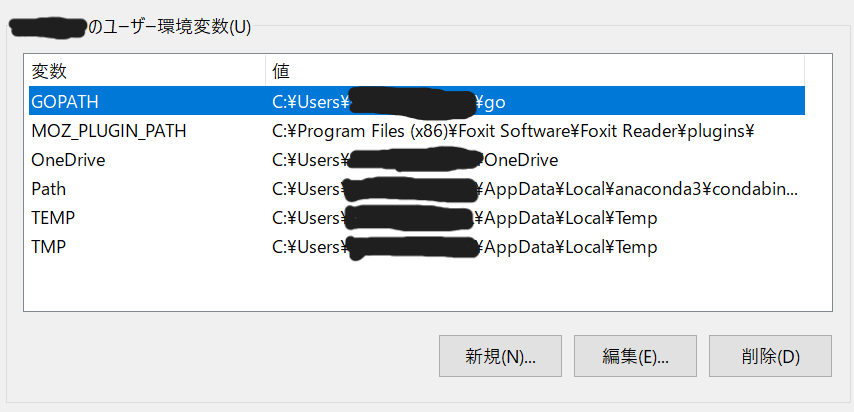
Create site
Create a Hugo site with the following command.
hugo new site arbitrary folder name
Navigate to the path and check the contents of the folder.
cd . /optional folder name
tree /f
C:.
│ hugo.toml
│ hugo.toml
├─archetypes
│ default.md
│ ├─assets
├─assets
├─content
├─data
├─i18n
├─layouts
├─static
└─themes
theme settings
Hugo themes Choose a theme you like. Clone the theme in the themes folder.
git clone https://github.com/hugo-sid/hugo-blog-awesome.git themes/hugo-blog-awesome
Make sure you see the template.
hugo serve -D
Hugo blog awesome to change various items.
Reference Site
I tried using HUGO
Hugo blog awesome
for reference.