
Customise Hugo theme
Table of Contents
Introduction
This blog is using the Hugo Blog Awesome theme.
We have customised the theme based on Hugo Blog Awesome.
Learn how to set up Hugo Blog Awesome here
Display an image above the title of your blog
Hugo Blog Awesome did not have the ability to place an image above the title of the blog.
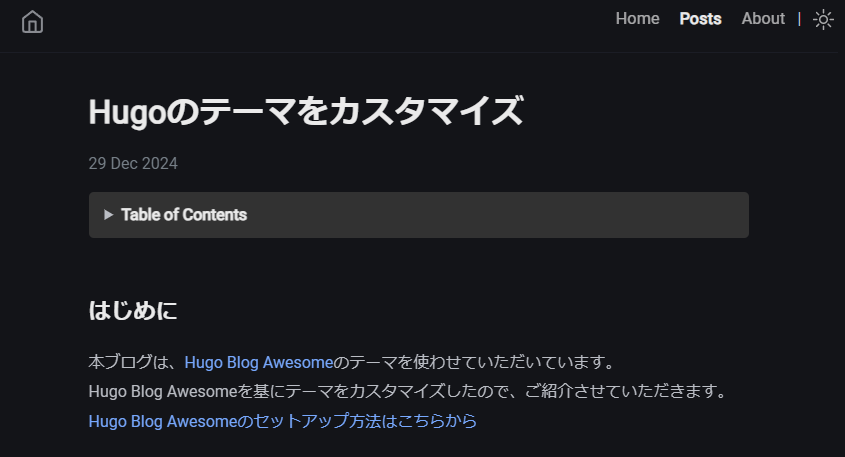
However, I felt it would be tighter and cooler with an image, so I added the ability to put an image above the title.
In /layouts/_default/single.html in the themes that I added as a submodule in themes, blog-related HTML, Go language is written. (varies from theme to theme). Copy that single.html into /layouts/_default in your own blog and edit it.
{{ define "main" }}
<div class="wrapper post">
<main class="page-content" aria-label="Content">
<article>
<header class="header">
<!-- Add -->
{{ with .Params.image }}
<div class="header-image">
<img src="{{ . }}" alt="{{ $.Title }}">
</div>
{{ end }}
<!-- Add -->
<h1 class="header-title">{{ .Title }}</h1>
{{ $configDateFormat := .Site.Params.dateFormat | default ":date_medium" }}
{{ with .Date }}
{{ $ISO_time := dateFormat "2006-01-02T15:04:05-07:00" . }}
<div class="post-meta">
<time datetime="{{ $ISO_time }}" itemprop="datePublished"> {{ . | time.Format $configDateFormat }} </time>
</div>
{{ end }}
</header>
{{ partial "toc.html" .}}
<div class="page-content">
{{ .Content }}
</div>
</article>
{{- partial "comments.html" . -}}
</main>
</div>
{{ end }}
The CSS accompanying that code is copied from /assets/sass/_posts.scss in the theme you added as a submodule, brought to /assets/sass in your blog and then edited.
Set the size of the images around the Header and the sense of each element.
.header {
margin-top: 2em;.
.header-image {
margin-bottom: 2em;
text-align: centre;
img {
max-width: 100%;
height: auto;
border-radius: 12px;
box-shadow: 0 4px 6px rgba(0, 0, 0, 0.1);
}
}
.header-title {
font-size: 2em;
line-height: 1.2;
margin-top: 10px;
margin-bottom: 20px;
&.center {
text-align: center;
}
@include media-query($on-mobile) {
font-size: 1.9em;
}
}
}
All that’s left is to set the image name in the front matter of content/en/post/blogname/index.md.
title: Customise Hugo theme
date: 2024-12-29
author: Bellfat
description: customise the Hugo theme
image: title.png
tags:
- emoji
You have successfully displayed an image above the title.
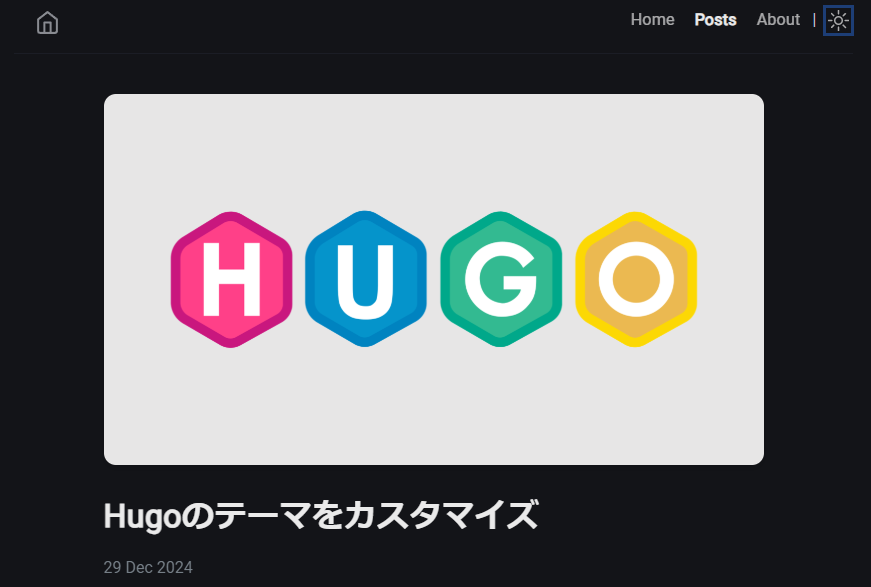
Set the article image in X
Posting with the article URL in X resulted in no image in the left part, as shown in the following image.
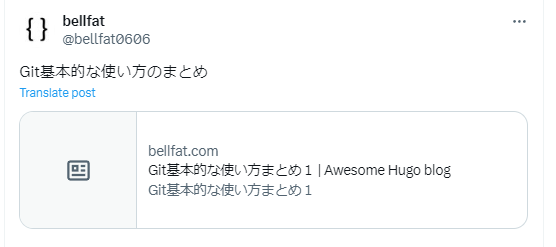
You can find blog-related meta information in /layouts/partials/meta/standard.html in the themes you have added as a sub-module within themes. (This varies from theme to theme.) Copy that standard.html into /layouts/partials/meta/ in your own blog and edit it.
<!-- Add the following meta information -->
<meta itemprop="image" content="{{ .Permalink }}{{ .Params.image }}" />
<meta property="og:image" content="{{ .Permalink }}{{ .Params.image }}" />
<meta name="twitter:image" content="{{ .Permalink }}{{ .Params.image }}" />
<meta name="twitter:image:src" content="{{ .Permalink }}{{ .Params.image }}" />
<meta name="twitter:card" content="summary_large_image">
<meta name="twitter:site" content="@Bellfat0606">
<meta name="twitter:title" content="Bellfat-Blog">
Supplement
{{ .Permalink }} is a URL set for each and every page and is a link that is intended to remain permanently unchanged when its content is updated.
By default, it is set to the path to a file under content.
https://bellfat.com/posts/Hugo-Customization/
{{ .Params.image }} retrieves the filename of the image specified in content/en/post/blogname/index.md.
title.png
With the meta information set as above, the post will look like the following post.
Git基本的な使い方のまとめhttps://t.co/nChvwdB5lh
— bellfat (@bellfat0606) June 20, 2024
References
Hugo blog awesome
Checklist for when article images don’t show up when sharing on X (Twitter)